Getting started on Tella on iOS
Download and install Tella
Follow this link to find Tella on the App Store or open the App Store and search for “Tella document and protect”.
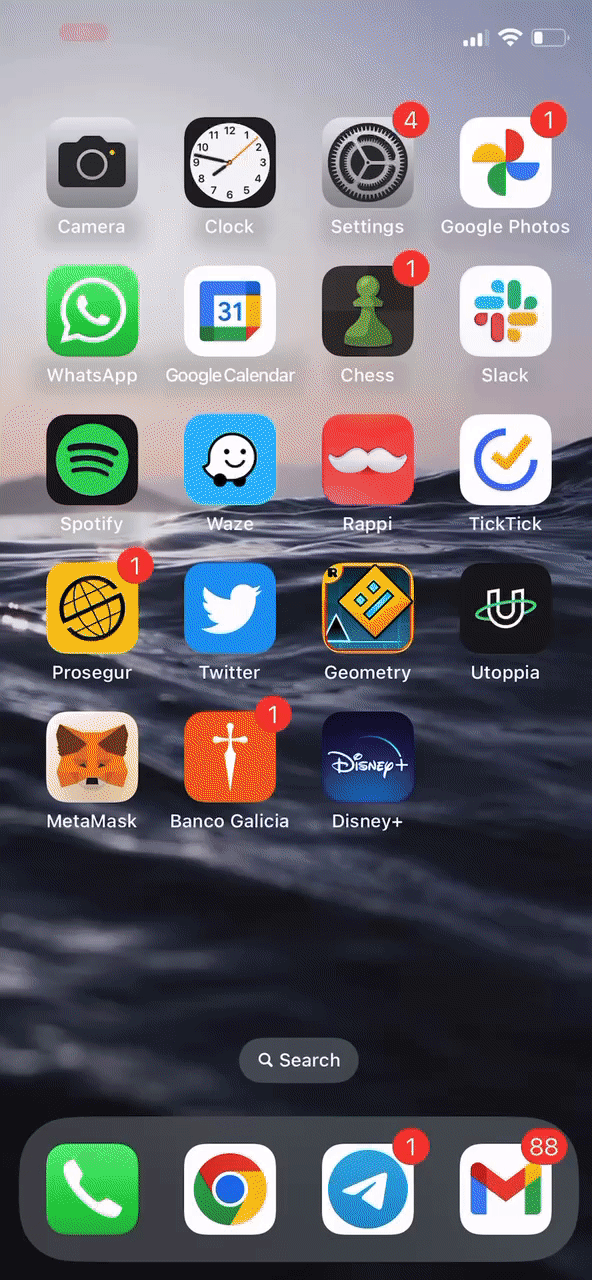
Create your lock
When you open Tella for the first time, you’ll be asked to choose how you will lock Tella. Without this lock, it is not possible to open Tella and access any of the files stored in Tella.
- Password: an alphanumeric password is the most secure way to lock your App.
- PIN: a numeric sequence of more than six (6) digits.
Avoid using your name, date of birth, or anything that is easy to guess (like “Password”, “123456”, or “000000”).
Keep in mind that if you forget this lock, there is no way to access the app or its content.
Grant permissions to Tella
The first time you use each functionality, you will be asked to grant Tella some permissions:
- To take photos, record videos, or record audio, you will need to grant permission to access your phone’s camera and microphone.
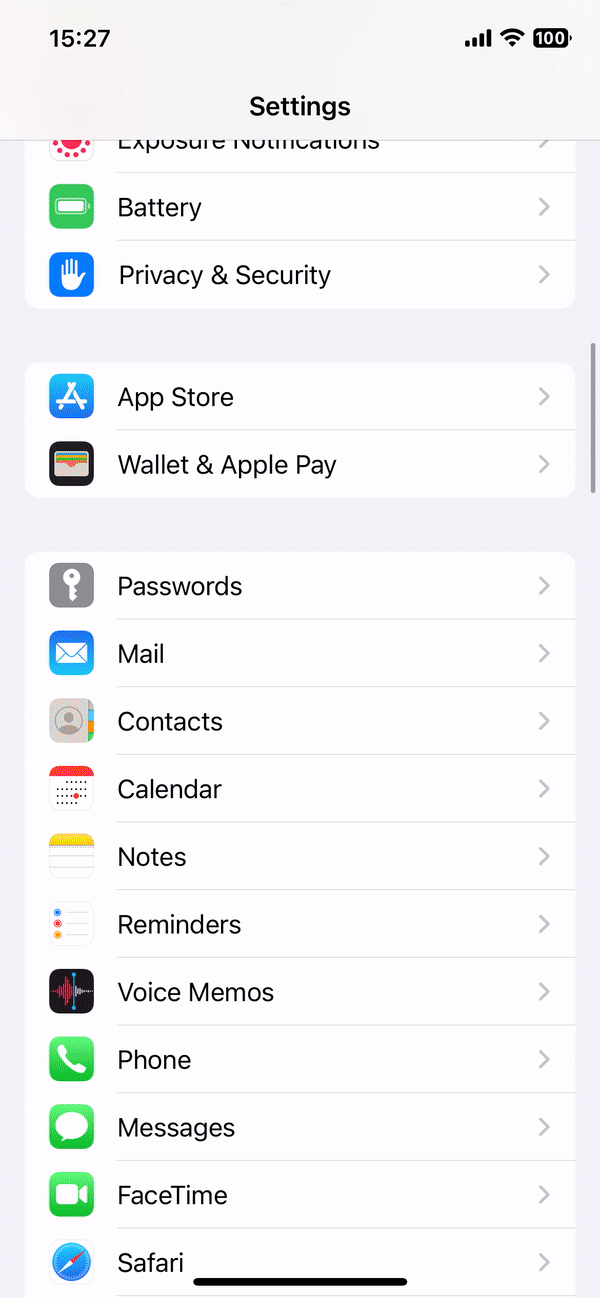
If you do not grant Tella these permissions, you can do it later by going to your iPhone settings and navigating to Settings > Tella > Allow Tella to access to Camera, microphone and files.
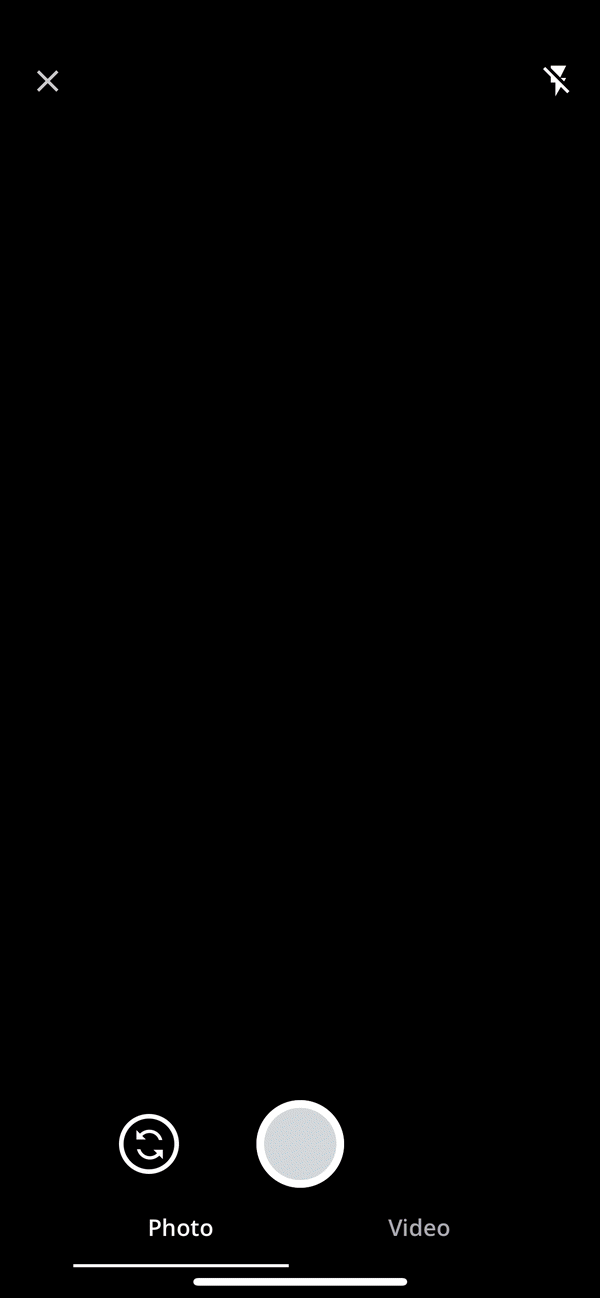
Protect your files
After granting permissions, you’re ready to start collecting documentation. We recommend you to explore the following features:
Use the Camera to take pictures or videos and the Audio Recorder to record audio. All media taken by Tella will be encrypted instantly, which means that the file will not be accessible outside of Tella. All media collected inside Tella will not show on your phone gallery or phone files. There is no particular storage limit for Tella, the available space will depend on the space available on your device.
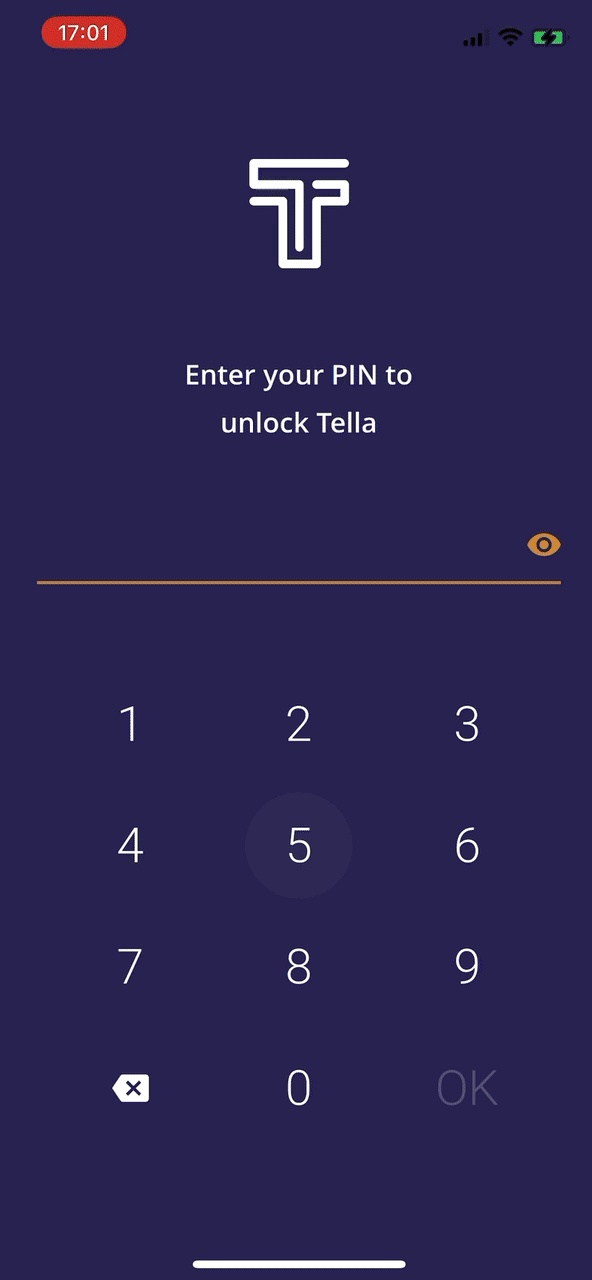
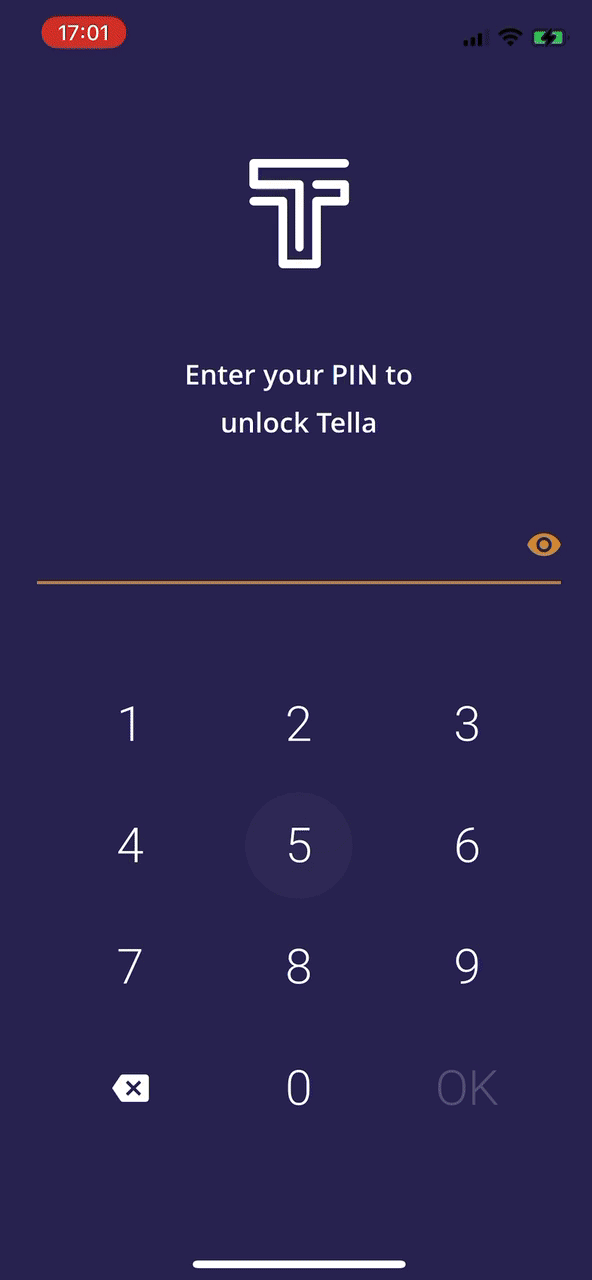
Import your files to Tella. Go to any of the folders inside Tella and tap the + Button > Import from device. Choose the file you’d like to keep inside Tella and a copy of the file will be stored encrypted and hidden on Tella. You will be asked to chose if you want to delete or keep the original file from your device. Tella will be unlocked while you choose your files for a maximum of three (3) minutes.
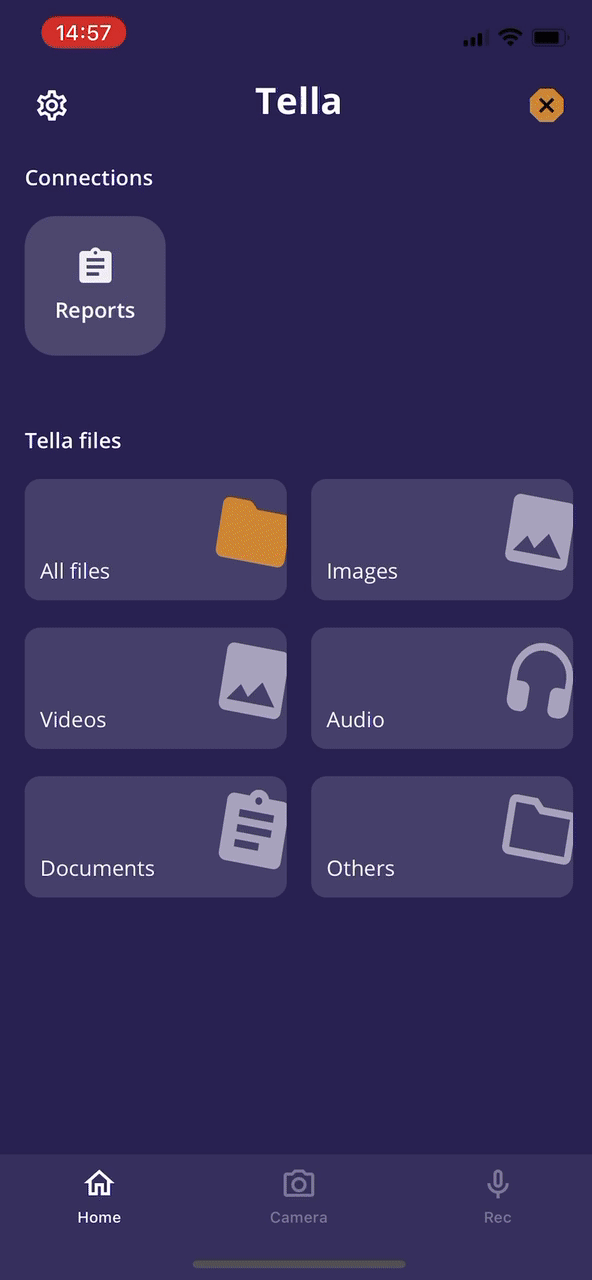
Create folders. To make it easier to find your files, you can organize files into folders. Go to All files > + > Create a new folder and type a descriptive name for the folder. Then use the Select multiple button at the top of the screen, choose the files you want to move to the new folder, then click the three (3) dots button and Move to a different folder, navigate the file structure to find the folder and then press Move here.
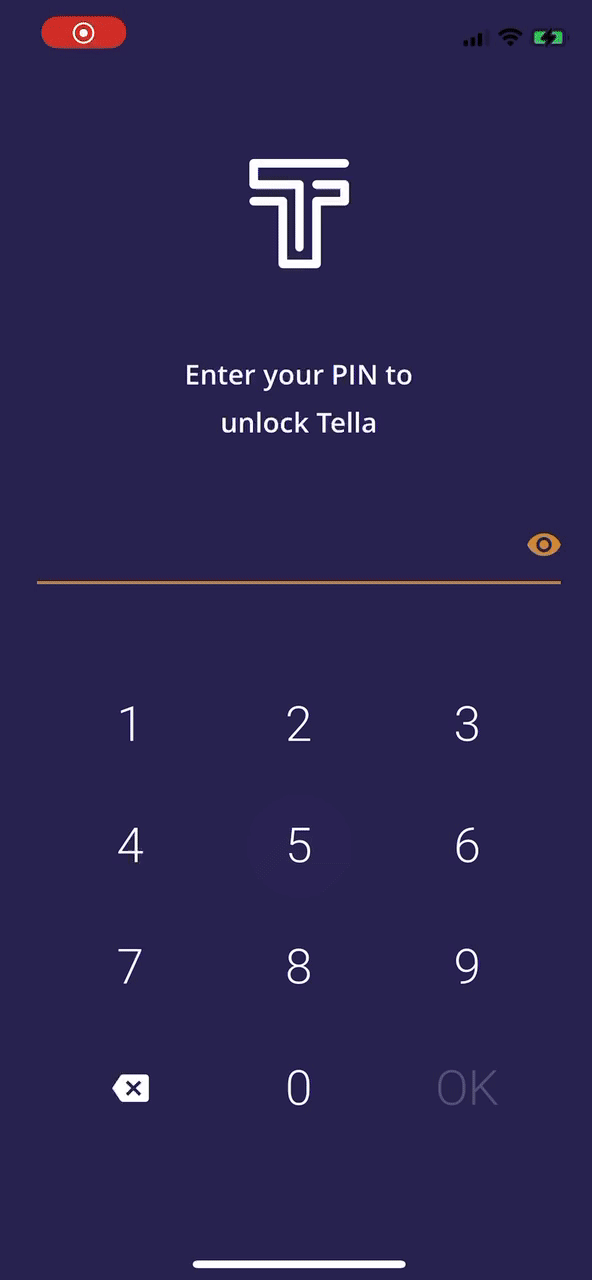
Rename files: Another way to keep your data organized is to rename files to be more descriptive. By default files receive an auto-generated name. You can change it by clicking on the three (3) dots that are next to each filename and then tap Rename.
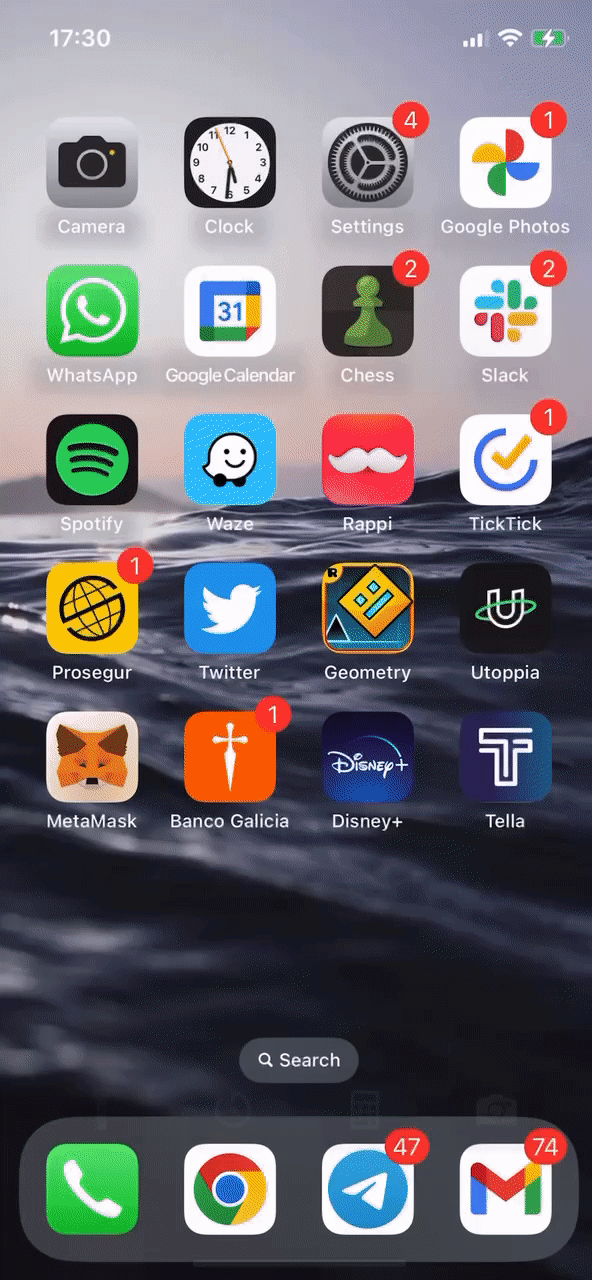
Share your information
To share information using Tella you can use the Share button. Just select the file or files you want to share, press Share and choose the app you want to share the files with.
Take into account that Tella will share the files unencrypted, so make sure to use disappearing messages (for example on WhatsApp or Signal) or delete the messages after the other person receives them.
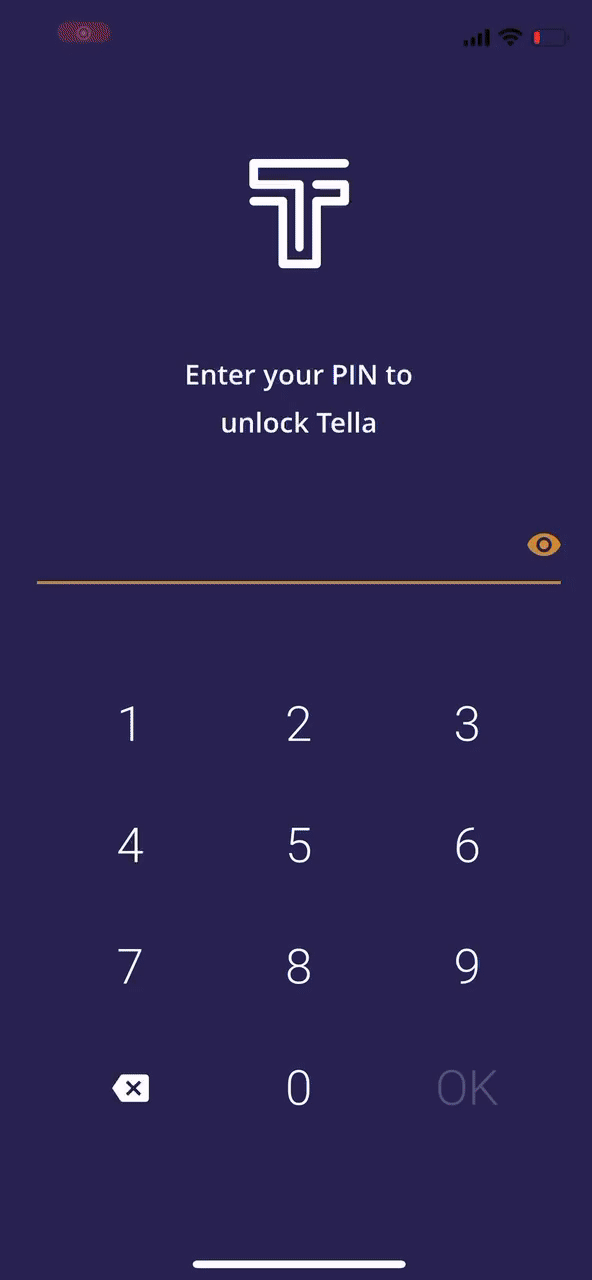
Go Further
Connect to a server
Tella can be connected to a variety of back-end services. This is used by organizations to allow their members or partners to submit data and files to a secure remote location. If you are considering connecting to a server and have doubts about what server to choose or how to connect to please look at our documentation for organizations or contact us, we are here to help!
Tella Web
Tella Web is an open-source tool that enables individuals and organizations to centralize and manage reports sent by Tella users, including photos, videos, and audio files.
Read more about Tella Web here or watch a video tutorial.
Uwazi
Uwazi is an open-source app made by HURIDOCS with powerful features to collect, organize, and visualize human rights data.
We wrote documentation about how to connect to an Uwazi server and we recommend you to read this page to get started.
Nextcloud, Dropbox and Google Drive
Users can also connect to their Google, Dropbox or Nextcloud organizational or personal accounts in order to submit reports (audio, photos, videos and text) directly from Tella. They won't need the Dropbox, Google Drive or Nextcloud apps on their phones and won't need to use any third party apps.
Read more:
Read more about Tella
- Features: Learn more about how Tella can keep you safe and the threats that Tella does not protect you from.
- Connections: Learn about how you can connect to a server to collect data or backup files.
- Security and privacy: We only collect the minimum amount of data necessary and never collect any personally identifiable information. Read the full privacy policy here.
Contact us if you need help
If you need help to understand Tella’s technical details and security considerations to decide if it’s right for you and your team, we are here to help. Just reach out to us so we can answer your questions or plan to host a training or a live Q&A session for your team.