Getting started on Tella on Android
Download and install Tella
You have several options to download Tella:
- Follow this link to find Tella on the Google Play Store or open the Google Play Store and search for “Tella”.
- Download it from the F-droid store.
- Download and install it manually as an .apk file in this folder or from our Telegram channel: https://t.me/tellaapp.
If you need help to install the app manually, you can follow this guide or contact us.
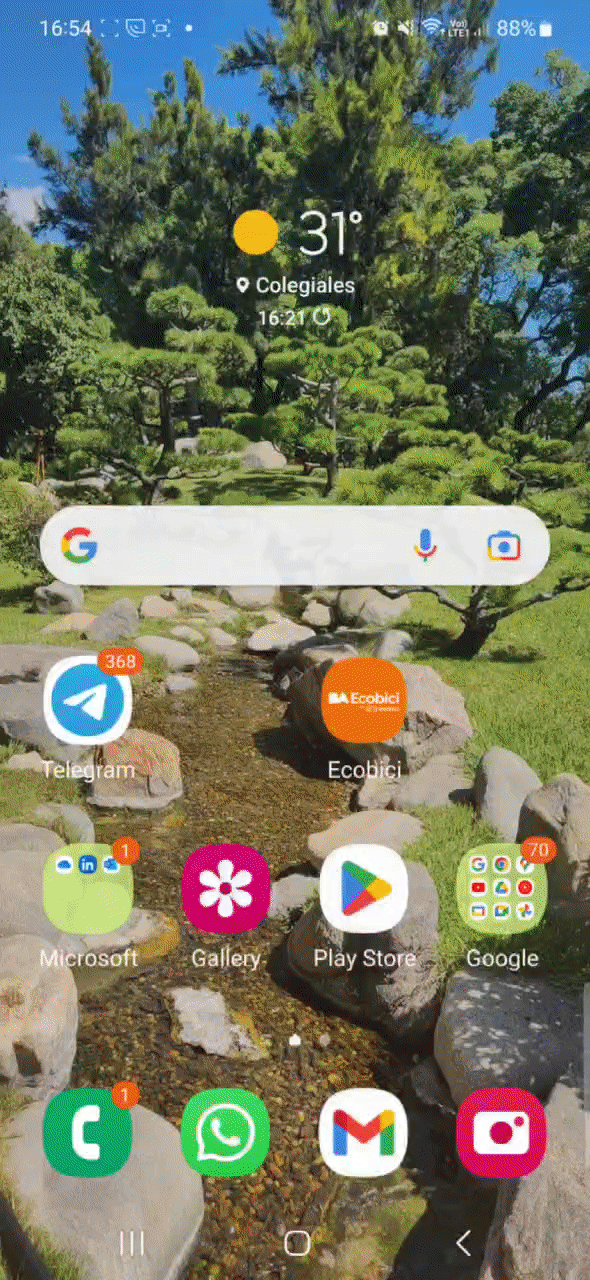
Create your lock
The first time you open Tella you’ll see a guided tour of the app functionalities: Camera, Recorder and Encrypted files & folders. You’ll also be asked to choose how you will lock Tella. Without this lock, it is not possible to open Tella and access any of the files stored in Tella.
- Password: an alphanumeric password is the most secure way to lock your App.
- PIN: a numeric sequence of more than six (6) digits.
- Pattern: a numeric pattern of at least six(6) dots.
Avoid using your name, date of birth, or anything that is easy to guess (like “Password”, “123456”, or “000000”).
Keep in mind that if you forget this lock, there is no way to access the app or its content.
Grant permissions to Tella
The first time you use each functionality, you will be asked to grant Tella some permissions:
- To take photos, record videos, or record audio, you will need to grant permission to access your phone’s camera and microphone.
- To import files into Tella or export files from Tella to your phone, you will need to grant access to your device file system.
- To use “verification mode” or send your location, you will need to grant access to your device location. You can do this by going into Tella’s settings and then General > Verification Mode.
If you decline granting Tella these permissions, you can grant permissions later by going to your Android settings and navigating to Settings > Apps > Tella > App permissions.
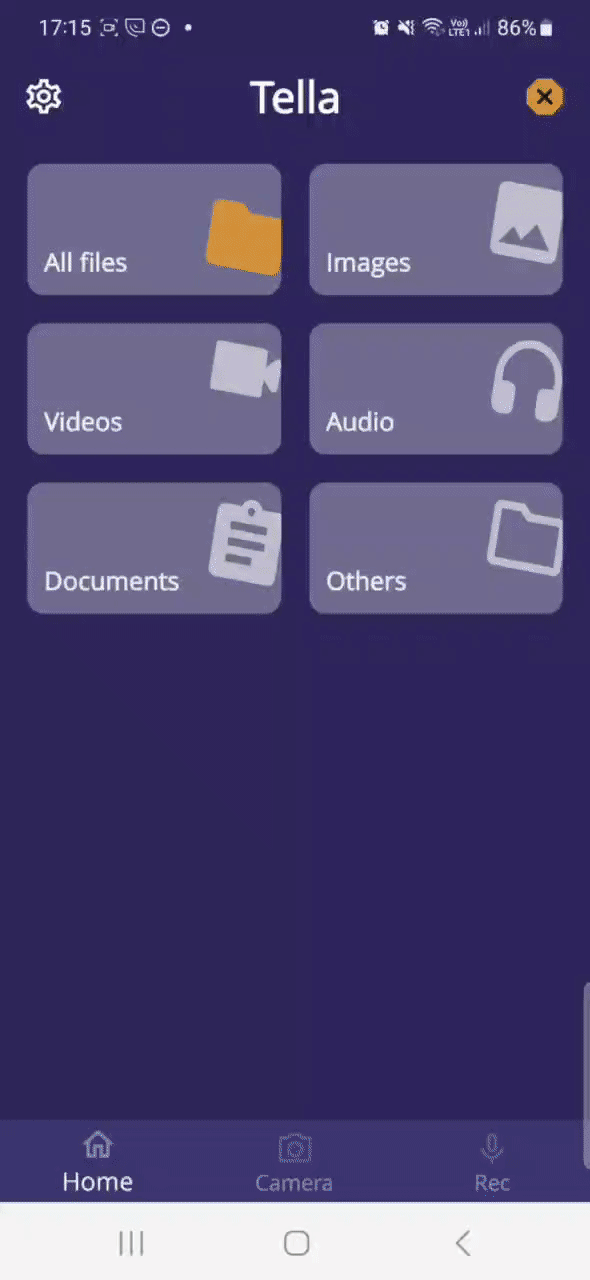
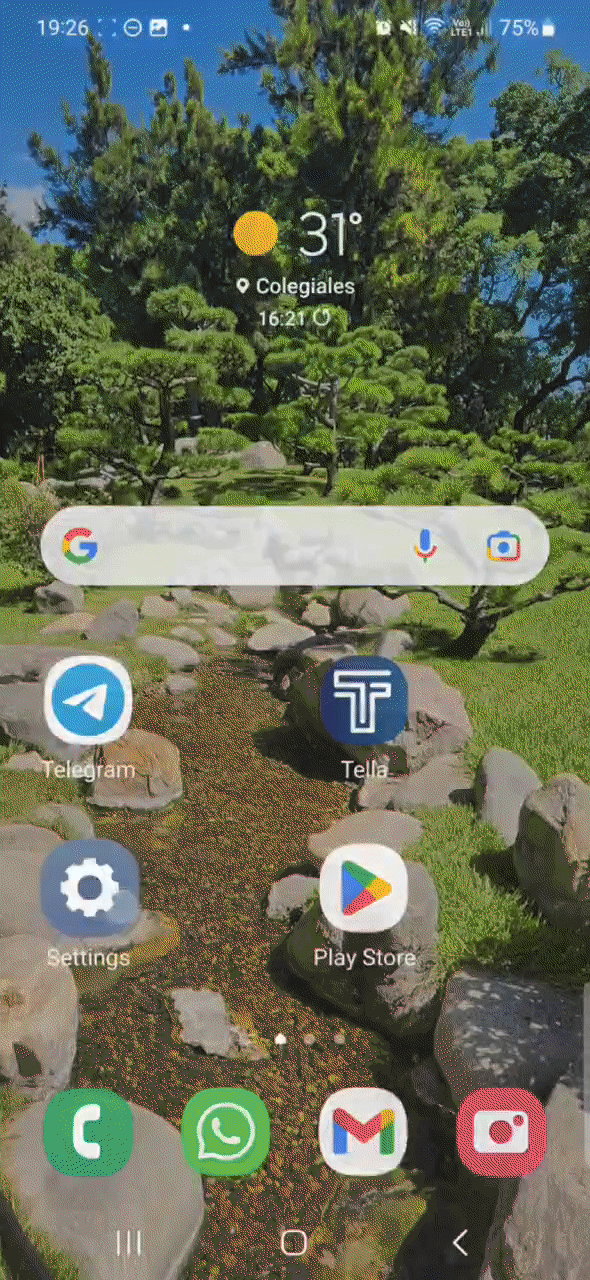
Protect your files
After granting permissions, you’re ready to start collecting documentation. We recommend you to explore the following features:
Use the Camera to take pictures or videos and the Audio Recorder to record audio. All media taken by Tella will be encrypted instantly, which means that the file will not be accessible outside of Tella. All media collected inside Tella will not show on your phone gallery or phone files. There is no particular storage limit for Tella, the available space will depend on the space available on your device.
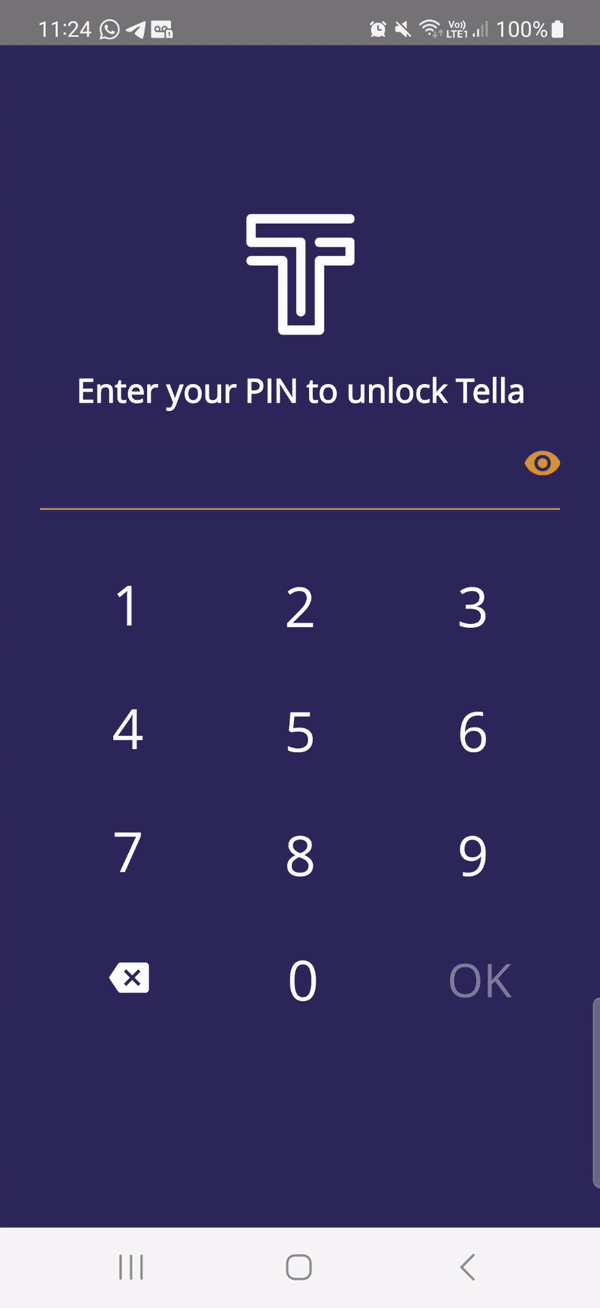
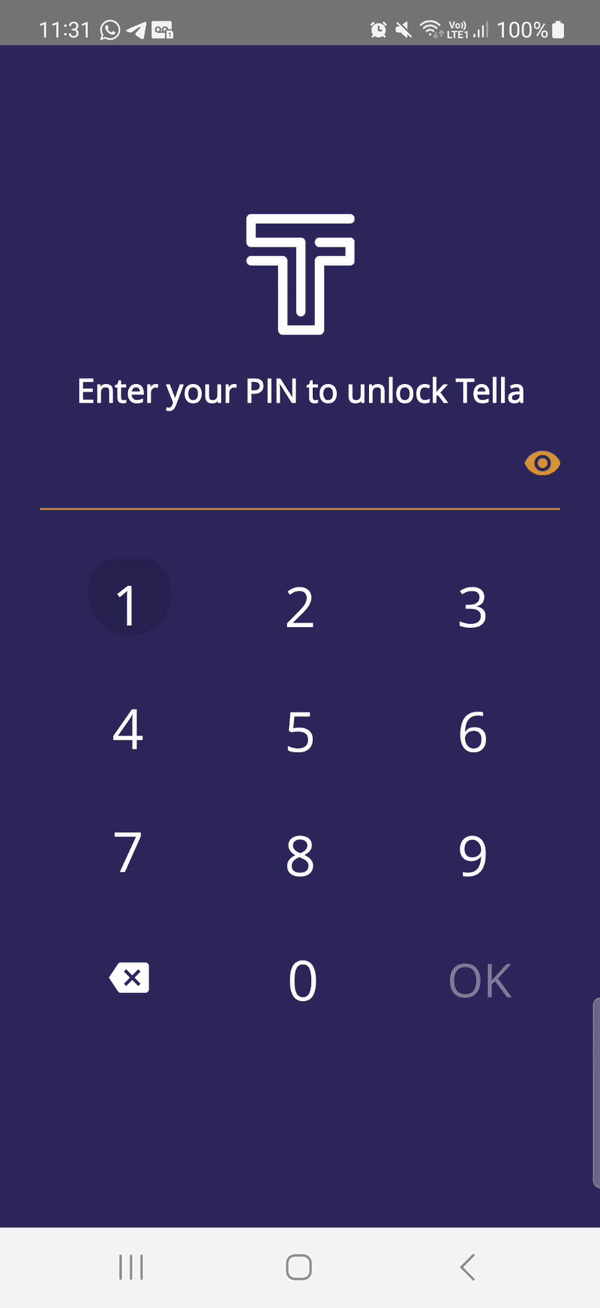
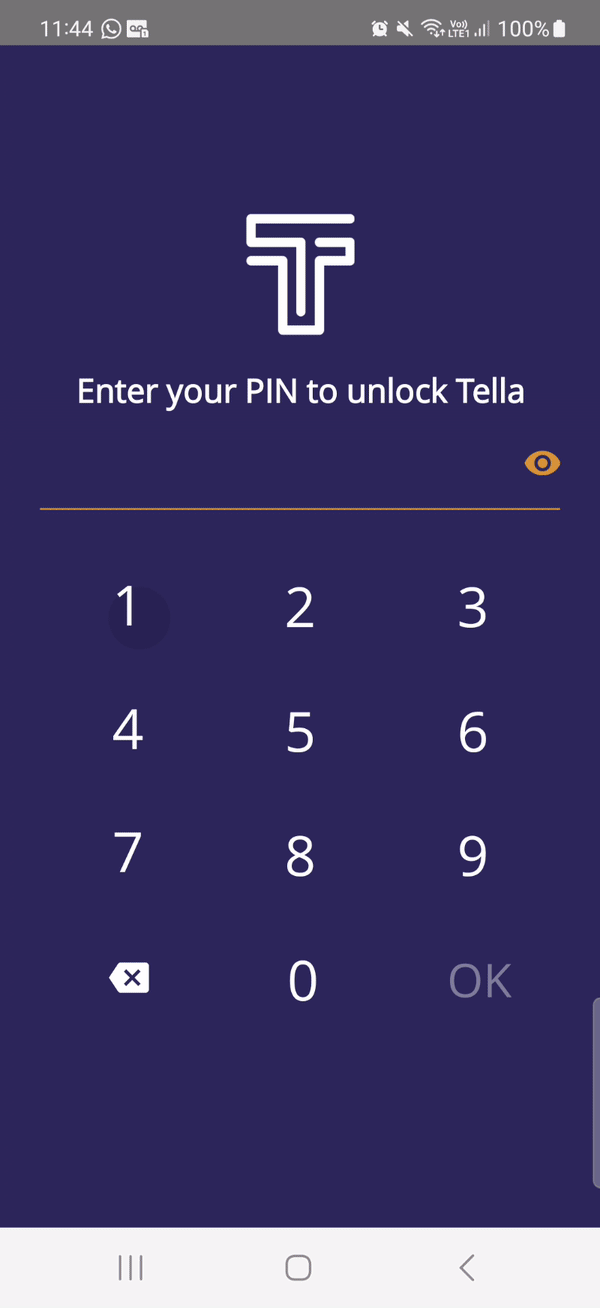
Import your files to Tella. Go to any of the folders inside Tella and tap the + Button > Import from device. Choose the file you’d like to keep inside Tella and a copy of the file will be stored encrypted and hidden on Tella. You will be asked to chose if you want to delete or keep the original file from your device. Tella will be unlocked while you choose your files for a maximum of three (3) minutes.
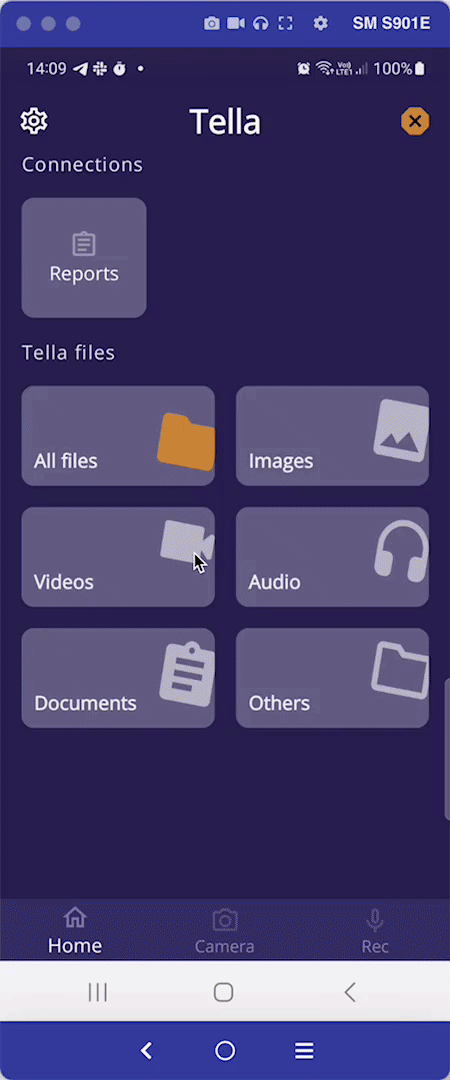
Create folders. To make it easier to find your files, you can organize files into folders. Go to All files > + > Create a new folder and type a descriptive name for the folder. Then use the Select multiple button at the top of the screen, choose the files you want to move to the new folder, then click the three (3) dots button and Move to a different folder, navigate the file structure to find the folder and then press Move here.
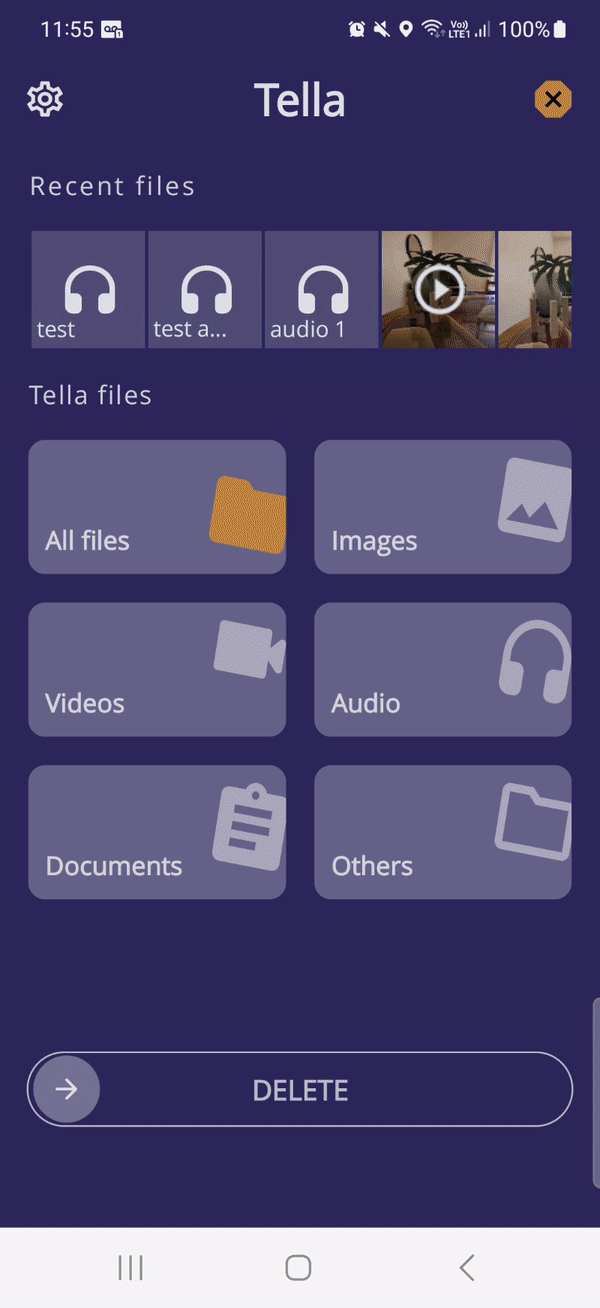
Rename files: Another way to keep your data organized is to rename files to be more descriptive. By default files receive an auto-generated name. You can change it by clicking on the three (3) dots that are next to each filename and then tap Rename.
Camouflage Tella
It is possible to camouflage Tella to hide it on your device in two ways:
- You can change the name and icon of the app, to make it look like another app (like a game or weather app). There are 28 names and icons available to hide Tella.
- You can hide Tella behind a fully functional calculator. We developed 4 different themes to match your phone's default and help hiding Tella. In order to open Tella, the user must input their PIN into the calculator followed by =. The Calculator camouflage is only possible if the user uses a PIN lock. It is not possible to camouflage Tella as a Calculator if pattern or password is used. Read more about Camouflage here.
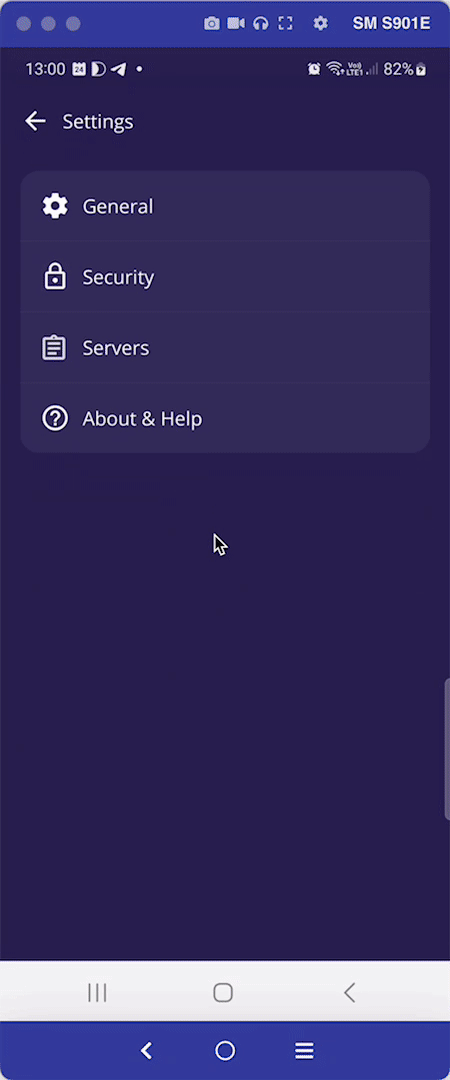
Share your information.
To share information using Tella you can use the Share button. Just select the file or files you want to share, press Share and choose the app you want to share the files with.
Take into account that Tella will share the files unencrypted, so make sure to use disappearing messages (for example on WhatsApp or Signal) or delete the messages after the other person receives them.
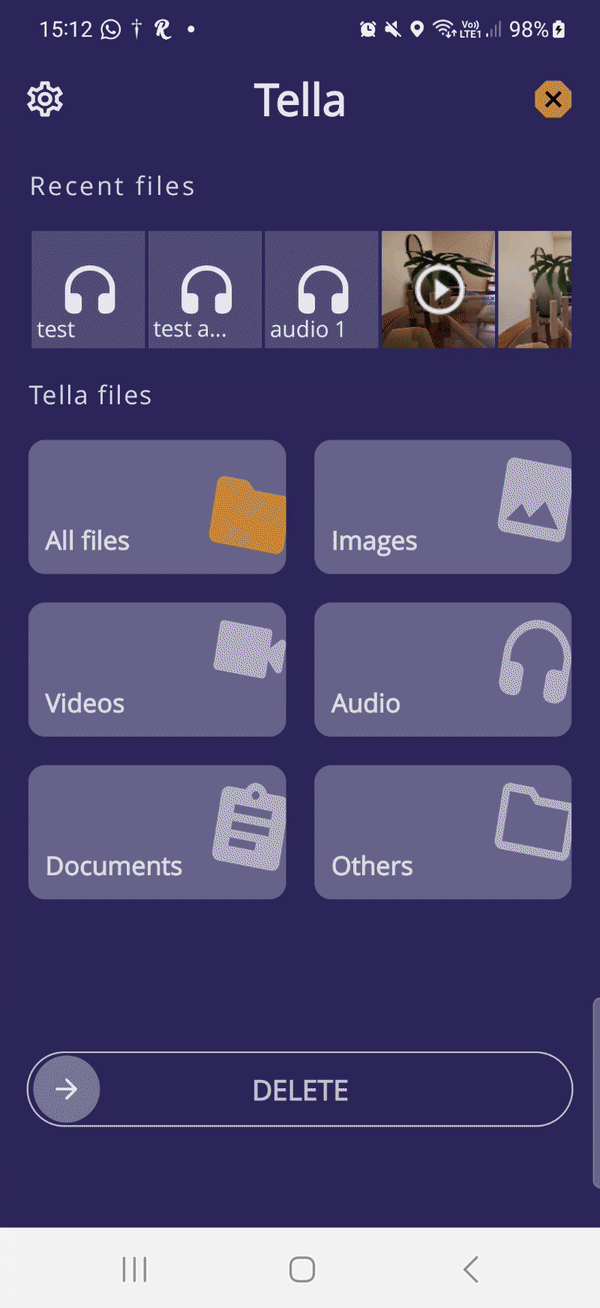
Go Further
Connect to a server
Tella can be connected to a variety of back-end services. This is used by organizations to allow their members or partners to submit data and files to a secure remote location. If you are considering connecting to a server and have doubts about what server to choose or how to connect to please look at our documentation for organizations or contact us, we are here to help!
Open Data Kit
The Open Data Kit (ODK) is an open standard used to create custom forms and collect data. Because ODK is an open standard, Tella can be used with any of the tools that are ODK-compliant, like Ona or KoboToolbox, to create forms with custom questions, manage users, and aggregate the data submitted by users.
We wrote documentation about how to connect to an Open Data Kit server and we recommend you to read this page to get started.
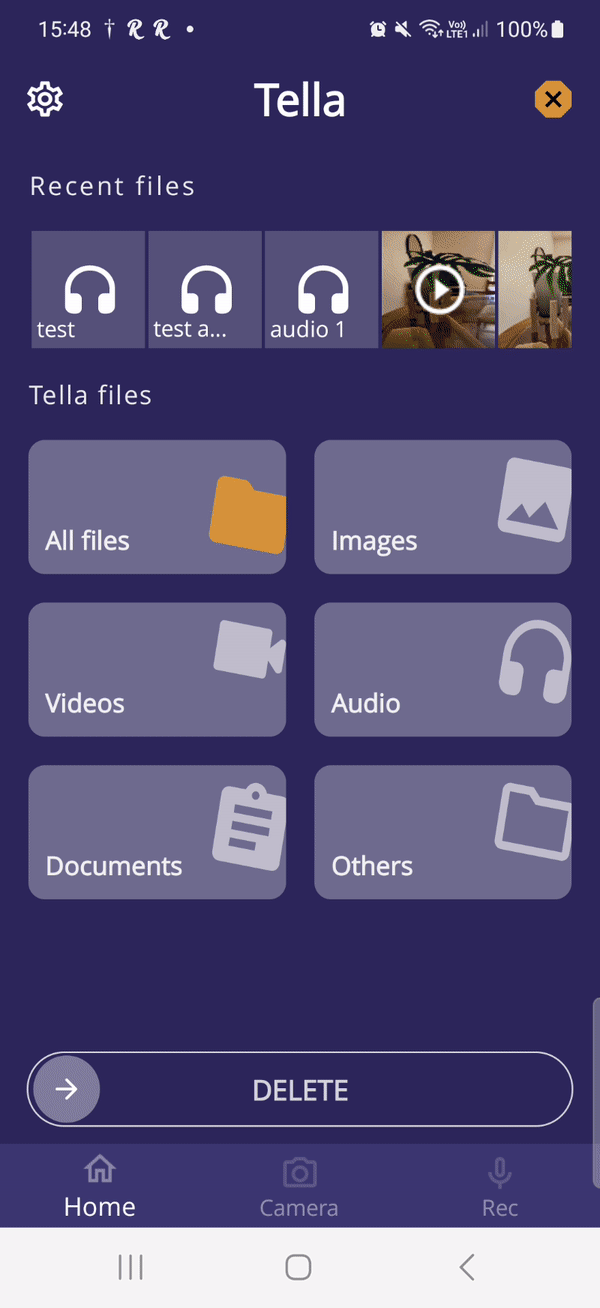
Uwazi
Uwazi is an open-source app made by HURIDOCS with powerful features to collect, organize, and visualize human rights data.
We wrote documentation about how to connect to an Uwazi server and we recommend you to read this page to get started.
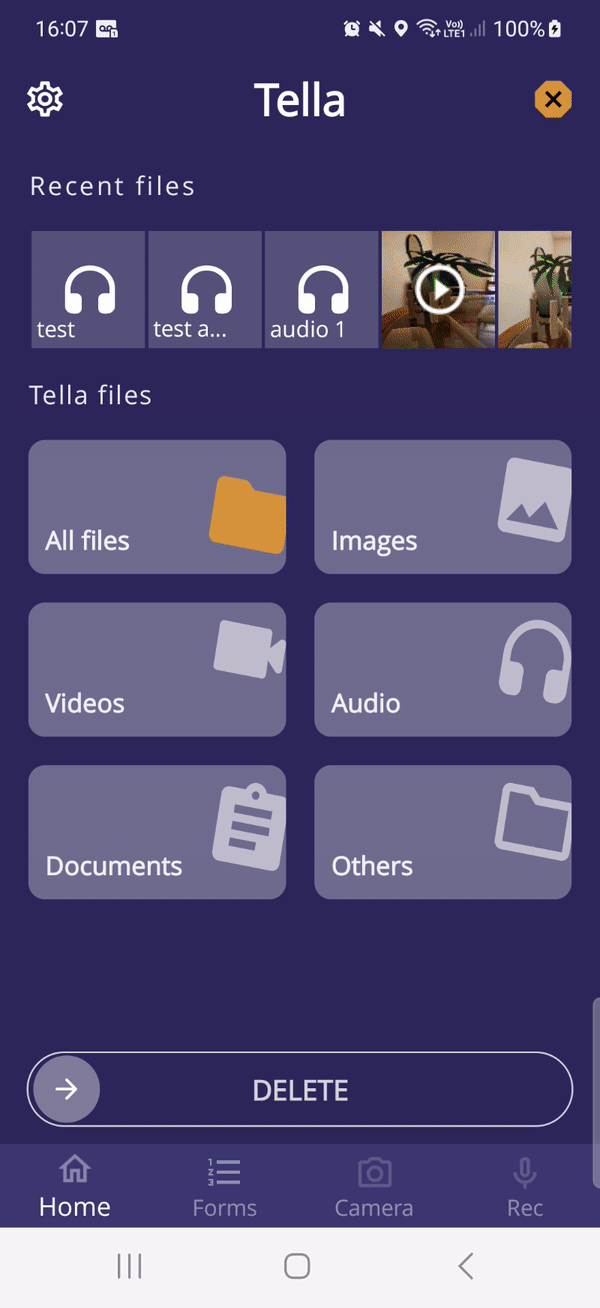
Tella Web
Tella Web is an open-source tool that enables individuals and organizations to centralize and manage reports sent by Tella users, including photos, videos, and audio files.
Read more about Tella Web here or watch a video tutorial.
Nextcloud, Dropbox and Google Drive
Users can also connect to their Google, Dropbox or Nextcloud organizational or personal accounts in order to submit reports (audio, photos, videos and text) directly from Tella. They won't need the Dropbox, Google Drive or Nextcloud apps on their phones and won't need to use any third party apps.
Read more:
Read more about Tella
- Features: Learn more about how Tella can keep you safe and the threats that Tella does not protect you from.
- Connections: Learn about how you can connect to a server to collect data or backup files.
- Security and privacy: We only collect the minimum amount of data necessary and never collect any personally identifiable information. Read the full privacy policy here.
Contact us if you need help
If you need help to understand Tella’s technical details and security considerations to decide if it’s right for you and your team, we are here to help. Just reach out to us so we can answer your questions or plan to host a training or a live Q&A session for your team.